Best Mouse Dpi And Sensitivity Settings For Overwatch 2
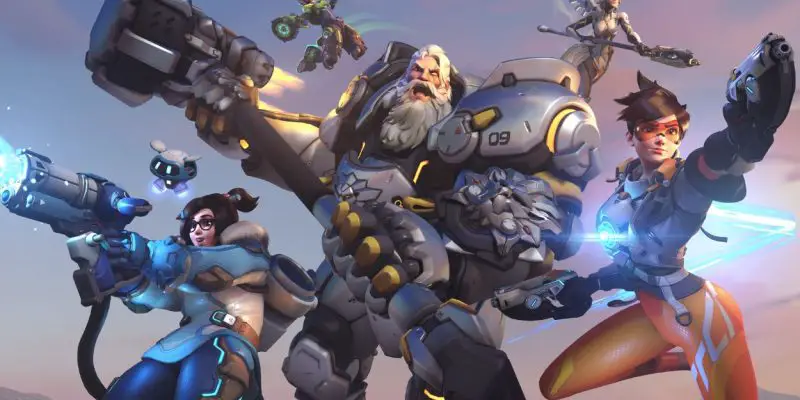
The best mouse DPI and sensitivity settings are the keys to unlocking the best online gaming experience in one of the best top hit games in the world, known as Overwatch 2.
This article explains and provides valuable tips for selecting the appropriate mouse DPI and sensitivity settings. Suppose you don’t want to be one of the Overwatch 2 players complaining about tired wrists and a horrible gaming experience due to repetitive motions. In that case, I recommend paying close attention to every aspect of this article so you know the ideal Overwatch mouse DPI and sensitivity settings.
Let’s get started!
What Is Overwatch 2?
Overwatch 2 is a first-person shooter game developed by Blizzard Entertainment, set to release in 2022. It is a sequel to the 2016 game Overwatch. The game features a shared environment for player-versus-player (PvP) modes and introduces persistent cooperative modes. The game will have a reduced team size from six to five players, and several major characters are being reworked.
Overwatch 2 will be free-to-play on a variety of platforms and will include full cross-platform play. The game will feature a roster of 35 characters, divided into classes of damage, support, and tank, each with unique abilities. The game will primarily focus on PvP combat across different modes and maps, and will include both casual and ranked competitive matches. The game will also introduce a new mode called “Push” and include player-versus-environment (PvE) game modes such as story-based mission mode and hero missions.
What Is DPI?
Dots per inch, or DPI, is the unit of measurement used by computer mice to measure physical distance. CPI, or counts per inch, is a more precise term.
It is the number of dots or pixels on a computer screen. The smaller the size of each dot, the higher the dpi. A 1600 x 1200 resolution display, for example, has a pixel density of 160 dpi. This means that each pixel is 16 times larger than before. You’ll need to change the dpi level if you wish to print something from your computer.
PRO TIP: To ensure a high-quality gaming experience, I recommend increasing the dpi level. The higher the DPI, the faster the mouse moves and the more responsive it feels.
What Is Sensitivity?
The term “sensitivity” refers to the degree to which the mouse is sensitive to or receptive to movement.
It’s essential to have suitable mouse sensitivity settings if you play video games to avoid having a bad time.
The sensitivity of the mouse determines how accurately you can manipulate the pointer. For example, if you play a game with low mouse sensitivity, you can quickly move the cursor. If you’re playing a game with a high mouse sensitivity, you’ll have to click more forcefully to move the pointer. When selecting a gaming mouse, keep the mouse sensitivity setting in mind.
How To Change DPI, Sensitivity For Overwatch 2 In Settings?
In this guide, we will show you how to change your DPI and sensitivity settings for Overwatch. These settings can be changed in the game’s settings menu.
DPI, or dots per inch, is a measure of how sensitive your mouse is. The higher the DPI, the more sensitive your mouse will be.
Sensitivity is a measure of how fast your mouse pointer moves across the screen. The higher the sensitivity, the faster your mouse pointer will move.
1. Open the Overwatch settings menu.
2. Click on the “Controls” tab.
3. Scroll down to the “DPI” and “Sensitivity” settings.
4. Adjust the settings to your desired level.
5. Click “Apply” to save your changes.
Also Read:
- Best Mouse Dpi And Sensitivity Settings For Counter-Strike: Global Offensive (CS:GO)
- Best Mouse Dpi And Sensitivity Settings For League Of Legends (LOL)
- Best Mouse Dpi And Sensitivity Settings For Minecraft PVP
- Valorant Sensitivity To Overwatch 2 Sensitivity Calculator
How to Change Your Crosshair in Overwatch 2?
To change your crosshair in Overwatch 2, follow these steps:
- Click on the “Menu” or press the “Escape” key if you’re playing on PC.
- Select “Options”.
- Go to the “Controls” tab.
- Under “General,” look for the “Reticle” section.
- In the “Type” drop-down menu, choose one of the available options: Default, Circle, Crosshairs, Circle and Crosshairs, or Dot.
- To further customize your crosshair, click on the “+” sign beside “Advanced”.
- In the Advanced Reticle Settings, you can change the color, thickness, center gap, opacity, outline opacity, and dot size of your crosshair.
- You can also toggle “Show Accuracy” on or off, and choose whether to scale your crosshair with the resolution or not.
How to Change Your Crosshair for Each Hero in Overwatch 2?
In Overwatch 2, you can customize your crosshair for each Hero individually. Here’s how to do it:
- Open the “Menu” or press the “Escape” key.
- Click on “Options” and select “Controls”.
- On the right side of the screen, under the “All Heroes” portrait box, look for the “Change Hero” orange box and click on it.
- From the Select Hero menu, choose the Hero whose crosshair you want to customize.
- Under the “Reticle” section, click on the “+” sign beside “Advanced” to access the Advanced Reticle Settings.
- Customize the Hero’s crosshair by adjusting the settings for color, thickness, center gap, opacity, outline opacity, and dot size.
- You can also toggle “Show Accuracy” on or off, and choose whether to scale the crosshair with the resolution or not.
- Once you’ve finished customizing the crosshair, click on “Apply” to save the changes.
Best Mouse Settings For Overwatch 2

Best Mouse DPI For Overwatch 2
When you play Overwatch, your mouse DPI settings are one of the most important things to think about. Your DPI (dots per inch) controls how sensitive your mouse is, and it’s a big part of how well you’ll be able to aim and shoot in the game.
There is no “perfect” DPI setting for Overwatch, but you can stick to some basic guidelines. Most players should have a DPI between 800 and 1000. This lets you aim quickly and accurately, but not so much that your hand starts to shake.
Best Mouse Sensitivity For Overwatch 2
There are a lot of different considerations that go into deciding which mouse is ideal for Overwatch. When selecting a mouse that is suited to the requirements of a player, it is essential to take into consideration a variety of aspects, especially sensitivity.
In Overwatch, the optimal range for sensitivity is somewhere between 5 and 7.75. This is due to the fact that it gives an adequate level of precision without being either slow or too fast.
What DPI Do Overwatch 2 PRO Players Use?
It is crucial to know the DPI of other players in order to take inspiration and select the best fit for you, the majority of Overwatch 2 players often utilize DPI settings of 800 or higher. Here is a list of the top 10 professional Overwatch 2 players and their DPI settings.
- Closer– He uses 800 DPI
- NotE– He utilizes 800 DPI
- Marve1– He makes use of 1,000 DPI
- Tobi– He uses 800 DPI
- SLIME– He uses 1,000 DPI
- Creative– He makes use of 1,000 DPI
- Fits– He utilizes 800 DPI
- Shax– He uses 800 DPI
- McGravy– He makes use of 800 DPI
- BQB– He uses 800 DPI
What Sensitivity Do Overwatch 2 PRO Players Use?
The majority of players utilize a sensitivity of between 5 and 8.50. This is due to the fact that it gives sufficient precision without being too slow or fast. Here are the top 10 best pro Overwatch players and their sensitivity.
- Closer– He uses 8.00 sensitivity
- NotE– He utilizes 6.00 sensitivity
- Marve1– He makes use of 6.00 sensitivity
- Tobi– He uses 8.50 sensitivity
- SLIME– He uses 7.20 sensitivity
- Creative– He makes use of 3.09 sensitivity
- Fits– He utilizes 4.40 sensitivity
- Shax-He uses 5.50 sensitivity
- McGravy– He makes use 5.25 sensitivity
- BQB– He uses 2.40 sensitivity
FAQ:
What Sensitivity Should I Use For Overwatch?
Most players should aim for a DPI setting between 800 and 1000. This allows for quick and accurate aiming without causing your hand to shake.
How Does Overwatch Sensitivity Work?
The in-game sensitivity setting is relative to your mouse DPI. You can calculate your actual sensitivity by multiplying your in-game sensitivity by your mouse DPI. Lower actual sensitivity numbers mean you need to move your mouse further to turn the same distance in-game. This is often measured in cm/360, or how many centimeters you must move your mouse to turn 360 degrees in-game.
For example, two settings that would be the same are:
- In-game sensitivity of 6 and a mouse DPI of 800, which gives an actual sensitivity of 4800
- In-game sensitivity of 3 and a mouse DPI of 1600, which also gives an actual sensitivity of 4800
CONCLUSION
This post has provided you with helpful information on how to change the DPI and sensitivity settings in Overwatch. We’ve also included tips on finding the best settings for your gaming experience. We hope you found this article helpful; please leave a comment if you have any queries.
Have fun with the best gaming experience ever!

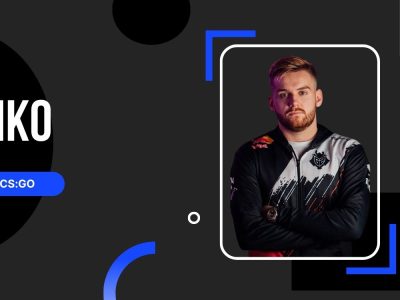

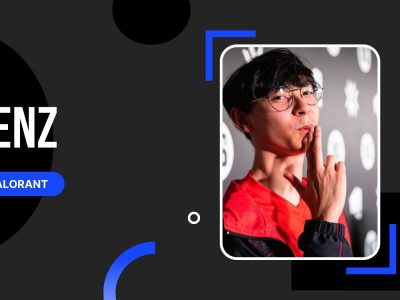










You’re so interesting! I do not think I have read through a single thing like this before. So nice to discover someone with unique thoughts on this issue. Seriously.. thanks for starting this up. This website is one thing that’s needed on the internet, someone with a bit of originality!
Your comment is awaiting moderation.
Does your site have a contact page? I’m having problems locating it but, I’d like to send you an e-mail. I’ve got some ideas for your blog you might be interested in hearing. Either way, great blog and I look forward to seeing it improve over time.